Improving Web Accessibility with HTML5: Practical Guide for Devs
Category: Django
Mastering Web Accessibility with HTML5: Practical Tips for Devs
If you're an aspiring or intermediate web developer working with Django, Django REST Framework, or core front-end technologies like HTML, CSS, and JavaScript, you've likely faced the challenge of making your web apps accessible to all users. Improving web accessibility with HTML5 is critical—not just to comply with legal requirements but to ensure your apps provide a seamless experience to users with disabilities. You might have searched for straightforward, actionable techniques that integrate smoothly with your development workflow, avoiding overly complex or theoretical advice.
This post is designed specifically for you. It goes beyond generic statements to deliver clear, practical insights for enhancing accessibility using HTML5's semantic elements, ARIA roles, and best coding practices. Whether you want to improve navigation, provide better multimedia alternatives, or ensure screen reader compatibility, we'll walk you through each aspect in a logical, structured manner. You'll also see how these techniques complement your Django or Django REST Framework projects without adding overhead.
Unlike other guides that overwhelm you with jargon or fragment information, this article consolidates top strategies discovered from leading accessibility resources and adapts them to the needs of web developers like you. If you’re ready to make your web applications inclusive, accessible, and user-friendly, keep reading.
- Mastering Web Accessibility with HTML5: Practical Tips for Devs
- Understanding Web Accessibility: Why It Matters and How HTML5 Helps
- Key HTML5 Semantic Elements for Accessibility
- Using ARIA Roles and Attributes to Enhance HTML5 Accessibility
- Improving Keyboard Navigation with HTML5
- Accessible Forms Using HTML5
- Providing Alternative Texts and Multimedia Accessibility
- Color Contrast, Readability, and Responsive Design Considerations
- Testing and Validating HTML5 Accessibility
- Integrating Accessibility in Django and Django REST Framework Projects
- Future Trends in Web Accessibility and HTML5
Understanding Web Accessibility: Why It Matters and How HTML5 Helps
Web accessibility ensures that websites and web applications are usable by everyone, including people with disabilities such as visual, auditory, motor, or cognitive impairments. Making your web projects accessible is not only an ethical responsibility but also a legal imperative in many regions—laws like the Americans with Disabilities Act (ADA) in the US, the Equality Act in the UK, and the European Accessibility Act set clear standards for inclusive digital content. Beyond compliance, accessible websites improve overall user experience, boost SEO rankings, and expand your audience reach by removing barriers that prevent people from engaging with your content.
HTML5 plays a pivotal role in enhancing web accessibility by introducing semantic elements that convey meaningful page structure and context to assistive technologies like screen readers. Unlike generic divs and spans, semantic tags such as <header>, <nav>, <main>, <article>, and <footer> provide clear landmarks and hierarchical information, helping users with disabilities navigate your site more intuitively. These built-in HTML5 elements reduce reliance on additional ARIA roles and attributes, simplifying your codebase while promoting better accessibility standards. By leveraging HTML5's semantic structure in your Django or JavaScript-driven projects, you create a more inclusive web that benefits all users without compromising development efficiency.
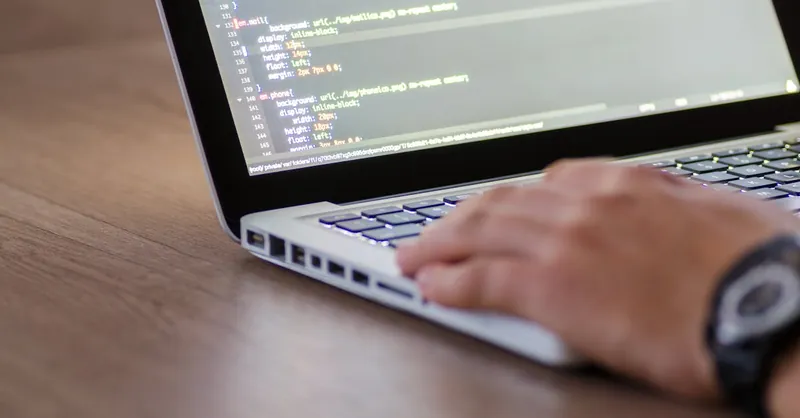
Image courtesy of Lukas
Key HTML5 Semantic Elements for Accessibility
Using HTML5 semantic elements is fundamental to creating a well-structured, accessible web page. These elements provide meaningful landmarks that assistive technologies like screen readers rely on to help users navigate and understand page content quickly and efficiently. Unlike non-semantic tags such as <div> or <span>, semantic tags explicitly describe the purpose of the content they enclose, which enhances the overall accessibility and SEO of your web application.
Here are the critical HTML5 semantic elements you should consistently use to build a clear and accessible page structure:
-
<header>
The<header>element represents the introductory content or navigational aids of a page or section. It typically contains site branding, headings, and sometimes global navigation. Screen readers identify this as a landmark to jump into the beginning of each section or page. -
<nav>
The<nav>tag denotes a major block of navigation links, such as a primary menu or table of contents. Defining navigation helps users relying on assistive technologies to locate important menus without sifting through extraneous content. -
<main>
<main>wraps the dominant content unique to the page, distinguishing it from repeated elements like headers, footers, and sidebars. This helps screen reader users jump directly to the core content, reducing the need to hear the same information repeatedly. -
<article>
The<article>element represents a self-contained composition such as a blog post, news story, or forum entry. It informs assistive tools and search engines that this section can stand independently and may be syndicated or reused. -
<section>
Use<section>for thematic grouping of content within an article or page, typically with a heading. This breaks complex information into manageable parts and improves navigation clarity for keyboard and screen reader users. -
<footer>
<footer>contains information about its nearest sectioning content, such as metadata, author info, or related links. It marks the end of a page or section and helps users understand the context or find supplemental information easily.
Incorporating these semantic elements results in a meaningful document outline, which assistive technologies leverage to provide shortcuts, summaries, and navigation points. This not only improves accessibility but also positively impacts SEO, as search engines better comprehend the hierarchical importance of content blocks. When building your Django templates or JavaScript-enhanced views, replace generic containers with these semantic tags to create a transparent and inclusive experience for all users.
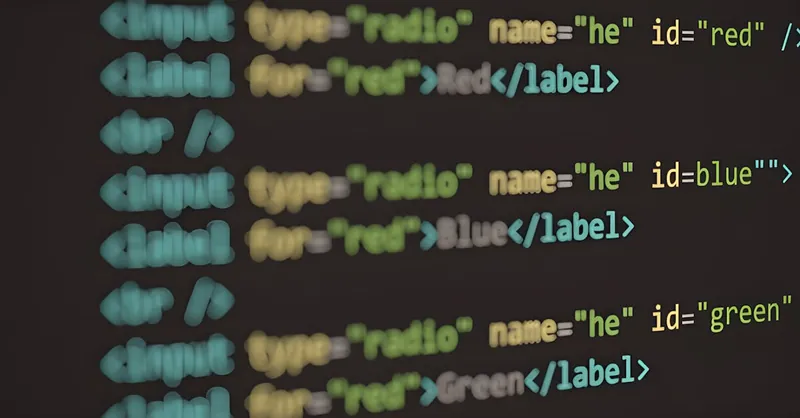
Image courtesy of anshul kumar
Using ARIA Roles and Attributes to Enhance HTML5 Accessibility
While HTML5’s semantic elements provide a strong foundation for accessible web development, there are cases where native tags alone don’t fully convey the necessary information to assistive technologies. This is where Accessible Rich Internet Applications (ARIA) roles, states, and properties come in. ARIA is a set of attributes designed to enhance the accessibility of dynamic content and complex UI components that HTML5 cannot express semantically.
What Are ARIA Roles, States, and Properties?
- ARIA Roles define the purpose of an element or widget on the page, such as
button,alert,navigation, ordialog. These roles help screen readers understand the function of elements that may otherwise be unclear, especially custom components built with<div>or<span>. - ARIA States provide dynamic information about an element’s current condition, like
aria-checked,aria-expanded, oraria-hidden. States update live as the interface changes, giving users real-time feedback on interactions. - ARIA Properties describe characteristics that do not change dynamically but convey important context, for example,
aria-label,aria-labelledby, andaria-describedby, which improve element descriptions and relationships.
When and How to Use ARIA with HTML5
The critical guideline when using ARIA is to prefer native HTML5 elements and attributes whenever possible. HTML5 provides inherent semantics that browsers and assistive technologies understand natively, ensuring better performance and compatibility. ARIA should only be used to fill gaps where HTML5 falls short, such as:
-
Enhancing custom widgets and interactive components
When you build UI elements like sliders, tabs, accordions, or modal dialogs from scratch using non-semantic elements, assign appropriate ARIA roles (e.g.,role="tabpanel"for tabs) to communicate the component’s purpose properly. -
Providing semantic information where it’s missing
For example, if an icon button lacks text, leveragearia-labelto provide an accessible name that screen readers can announce, e.g.,<button aria-label="Close modal">×</button>. -
Managing dynamic content updates
Use ARIA live regions (aria-liveattributes) to alert screen reader users about changes such as form validation errors or new messages in a chat interface without shifting focus. -
Supplementing HTML5 for complex interactions
Certain advanced UI patterns require ARIA to define relationships or states that HTML5 elements don’t handle, such as settingaria-haspopup="true"on elements that trigger menus or dialogs.
Best Practices for ARIA Integration
- Do not override native semantics with ARIA roles unnecessarily. For instance, avoid adding
role="button"to a native<button>element—this redundancy can confuse assistive technologies. - Keep ARIA usage minimal and meaningful. Only add ARIA attributes when the native HTML elements don’t suffice or when enhancing accessibility in dynamic interfaces.
- Validate your ARIA implementations using tools like WAVE or Axe to catch errors and ensure the ARIA roles and properties are correctly applied.
- Stay updated with ARIA specifications and browser support, as the standard evolves and browser accessibility improves over time.
By combining the strengths of HTML5 semantic elements and ARIA roles and attributes, you create web applications that are robustly accessible. This layered approach ensures that assistive technologies receive clear, comprehensive information about your page structure and interactive components—ultimately delivering a better, more inclusive user experience for everyone. When integrating ARIA in your Django templates or front-end frameworks, always test with screen readers to verify that your enhancements function as intended and elevate your app’s accessibility.

Image courtesy of Harold Vasquez
Improving Keyboard Navigation with HTML5
Ensuring your web applications are fully navigable with a keyboard is a cornerstone of web accessibility. Many users with motor disabilities, screen reader users, and power users rely primarily on keyboard navigation to interact with websites. HTML5 provides native features and best practices that guarantee all interactive elements such as links, buttons, forms, and custom widgets are easily accessible via keyboard, improving usability and compliance with accessibility standards like WCAG 2.1.
Best Practices for Keyboard Accessibility
-
Leverage Native HTML Elements
Whenever possible, use native interactive elements like<button>,<a href="">,<input>, and<select>. These elements come with built-in keyboard support and focus management, minimizing the need for additional scripting or ARIA attributes. -
Manage Focus Order with tabindex
Thetabindexattribute controls the focus order of elements when navigating with the Tab key: - Use
tabindex="0"to include custom or non-focusable elements (like<div>or<span>) in the natural tab order. - Avoid positive values (e.g.,
tabindex="1") to prevent confusing or inconsistent focus sequences. -
Use
tabindex="-1"to make an element focusable programmatically but skip it during normal tab navigation, useful for managing modal dialogs or skip links. -
Implement Focus Visible and Clear Focus Styles
Keyboard users must see a clear visual indication of which element is focused. Modern browsers support the:focus-visiblepseudo-class, which allows you to style focus outlines only when navigating via keyboard, preventing visual clutter for mouse users. -
Use Skip Links to Bypass Repetitive Content
Include hidden skip navigation links at the top of your pages that become visible when focused. These links allow keyboard users to jump directly to the main content, bypassing repetitive header or navigation areas, significantly improving navigation efficiency. -
Manage Focus on Dynamic Interactions
When showing or hiding content—for example, modals, dropdowns, or accordions—programmatically set focus to meaningful elements within the new UI area. After the interaction, return focus logically to the element initiating the interaction to preserve navigation context. -
Test Keyboard Navigation Thoroughly
Regularly test your web application purely via keyboard. Ensure all interactive elements are reachable and operable using Tab, Shift+Tab, Enter, Space, Arrow keys, and Escape as appropriate. Automated testing tools can assist but manual testing remains essential.
By following these keyboard navigation best practices with HTML5, you guarantee that your Django or front-end web projects are accessible to a broader audience while simplifying the development process. Incorporating tabindex responsibly, maintaining logical focus flow, and enabling skip links all contribute to an intuitive, keyboard-friendly experience that complies with accessibility guidelines and elevates your application's usability.
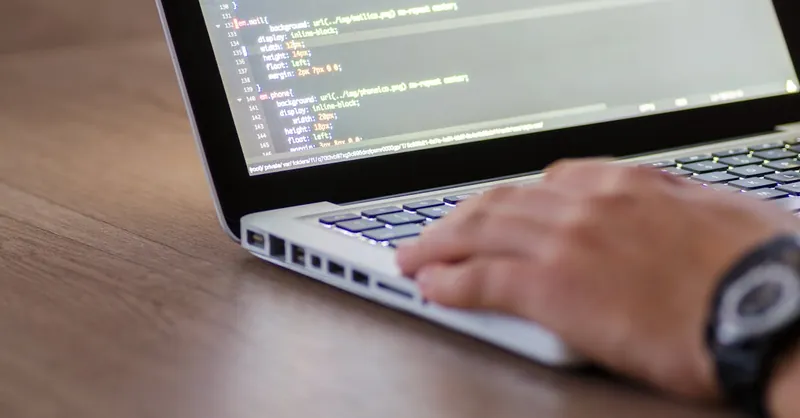
Image courtesy of Lukas
Accessible Forms Using HTML5
Creating accessible forms is a vital part of web accessibility and user experience. HTML5 provides powerful tools that simplify the process of building forms that are both user-friendly and inclusive for people with disabilities. By using HTML5 input types, properly associating labels, grouping related fields with fieldsets and legends, and implementing accessible validation and error messaging, you can vastly improve form usability and compliance with accessibility standards like WCAG 2.1.
Use Semantic Form Elements: Labels, Fieldsets & Legends
- Always associate
<label>elements with form controls using theforattribute linked to the input'sid. This association ensures screen readers announce the form control’s purpose clearly:html <label for="email">Email Address</label> <input type="email" id="email" name="email" required> - Group related form inputs with
<fieldset>and provide context using<legend>. For example, grouping radio buttons or checkboxes helps users understand the relationship between options: ```html
``` This semantic grouping helps assistive technologies articulate the form structure, making navigation intuitive.
Leverage HTML5 Input Types & Attributes for Accessibility
Use HTML5-specific input types like email, tel, url, number, and date whenever possible. These input types provide built-in validation cues and optimized keyboard layouts on mobile devices, enhancing the accessibility and user experience simultaneously. Also, incorporate attributes like:
required— Specifies mandatory fields.placeholder— Provides example input but never replaces labels.aria-describedby— Links inputs to explanatory text or error messages.autocomplete— Offers context-aware input completion, improving efficiency.
Implement Accessible Form Validation and Error Messaging
Proper form validation must not only check data but convey errors clearly and accessibly. Avoid generic alerts or inline colors alone; instead:
- Present error messages near the corresponding input fields.
- Use
aria-live="assertive"oraria-live="polite"regions to announce errors dynamically to screen readers. - Connect error messages with the inputs using
aria-describedbyso screen readers can read both the label and related error.
Example pattern for error handling:
<label for="username">Username</label>
<input type="text" id="username" name="username" aria-describedby="username-error" required>
<span id="username-error" role="alert" style="color: red;">Username is required</span>
By combining semantic markup, proper associations, and accessible validation feedback, your forms will become easier to navigate, understand, and complete for all users—including those relying on assistive technologies. Integrating these HTML5 techniques within your Django project templates or frontend frameworks ensures forms are both accessible and maintainable without extra complexity.
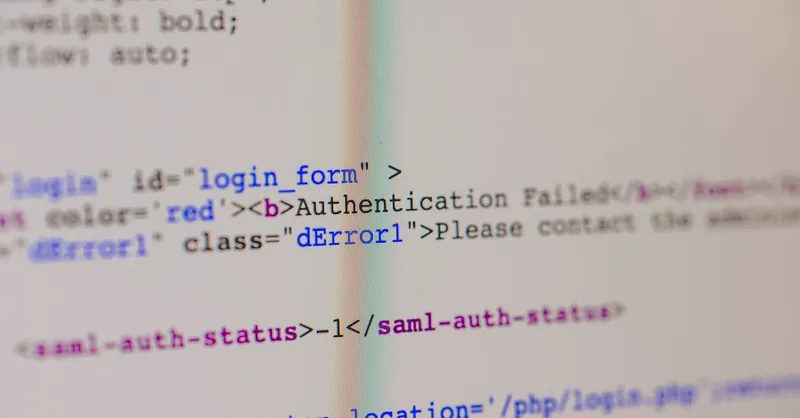
Image courtesy of Markus Spiske
Providing Alternative Texts and Multimedia Accessibility
Ensuring multimedia content is accessible is essential to support users with sensory disabilities such as blindness, low vision, or hearing impairments. HTML5 offers several techniques to make images, audio, and video understandable and usable for everyone through alternative texts, captions, and transcripts.
Implementing Alternative Text for Images
The alt attribute is the most critical element for image accessibility. Providing concise, descriptive alternative text ensures screen readers convey the image's meaning or function to users who cannot see it. Best practices include:
- Describe the image’s purpose succinctly rather than its visual details—focus on the information the image conveys or the action it facilitates.
- Use empty
alt=""for purely decorative images to prevent unnecessary screen reader announcements, improving user experience. - Avoid redundancy by not repeating captions or text already presented nearby; the alt text should complement, not duplicate existing content.
Example:
<img src="user-profile.jpg" alt="User profile picture of Jane smiling">
Captions and Transcripts for Audio and Video
To make multimedia content fully accessible:
-
Captions provide synchronized text of dialogue and relevant sounds in videos, crucial for users who are deaf or hard of hearing. Use the
<track>element withkind="captions"inside the<video>tag to implement this. -
Transcripts are text versions of audio or video content that include not just dialogue but also descriptions of important sounds and context, benefiting users with hearing impairments and providing SEO benefits.
Example using <track> for captions:
<video controls>
<source src="webinar.mp4" type="video/mp4">
<track kind="captions" src="webinar_captions.vtt" srclang="en" label="English">
Your browser does not support the video tag.
</video>
Audio Descriptions and Media Accessibility Attributes
For complex visuals in videos, audio descriptions narrate key visual information. While not natively supported as a single HTML element, you can provide links to descriptive audio tracks or incorporate descriptions into the transcript.
Additionally, leverage HTML5 media accessibility attributes like:
aria-labeloraria-labelledbyto name audio or video players.controlsattribute to ensure users can pause, stop, or adjust volume easily.- Avoid autoplay to prevent confusion or disorientation, especially for screen reader users.
By consistently applying alt attributes, captioning, and transcript provision, your Django or front-end projects become inclusive to diverse audiences, comply with WCAG 2.1 standards, and enhance search engine discoverability through enriched content descriptions. These approaches ensure that sensory disabilities do not hinder content consumption, making your web applications truly accessible.

Image courtesy of Mikhail Nilov
Color Contrast, Readability, and Responsive Design Considerations
Ensuring sufficient color contrast between text and background is a fundamental factor in web accessibility. The Web Content Accessibility Guidelines (WCAG) recommend a minimum contrast ratio of 4.5:1 for normal text and 3:1 for large text (18pt or 14pt bold) to guarantee readability for users with visual impairments such as low vision or color blindness. Failing to meet these contrast standards can make your site content illegible for many users, directly impacting accessibility and user experience. Tools like the Contrast Checker by WebAIM or browser extensions can help you evaluate and optimize color combinations effectively within your Django or front-end projects.
Alongside color contrast, text readability hinges on factors such as font size, line height, and font weight. Using relative units like em or rem for font sizing enables scalability, allowing users to resize text without breaking layout. Maintain sufficient line spacing (at least 1.5 times the font size) and avoid overly tight letter spacing. Sans-serif fonts with clear letter shapes are preferred for body text to aid legibility, especially for users with dyslexia or cognitive disabilities.
Responsive Design’s Role in Accessibility
Responsive design is pivotal for delivering accessible experiences across a variety of devices, from large desktops to small smartphones. An accessible responsive layout:
- Ensures text and interactive elements scale appropriately, preventing content overlap or truncation.
- Maintains touch target sizes (minimum 44x44 CSS pixels) to accommodate users with motor impairments.
- Prevents horizontal scrolling, which can be frustrating or inaccessible on mobile devices.
- Adapts navigation and content structure logically for different screen sizes, supporting easier keyboard and screen reader navigation.
Implementing responsive design with accessibility in mind means testing your layouts on various screen widths, orientations, and assistive technologies. Using flexible grids, media queries, and accessible HTML5 semantic elements together helps maintain content clarity and navigability regardless of the device.
By prioritizing high color contrast, text readability, and responsive, accessible layouts, you enhance your web application’s inclusivity. These considerations not only meet WCAG 2.1 standards but also improve usability for all users, making your Django or front-end projects robust, scalable, and truly accessible.

Image courtesy of Victor Moragriega
Testing and Validating HTML5 Accessibility
Ensuring your web application meets accessibility standards requires thorough testing and validation throughout the development lifecycle. Simply adding semantic HTML5 elements and ARIA roles is not enough—validating their correct implementation ensures your site is truly usable by people with disabilities and compliant with guidelines like WCAG 2.1 and Section 508. Incorporating testing tools and techniques early and continuously helps catch issues before deployment, enhances the quality of your Django or JavaScript projects, and simplifies maintenance.
Essential Accessibility Testing Tools and Techniques
-
Screen Readers
Testing with screen readers like NVDA (Windows), VoiceOver (macOS/iOS), or TalkBack (Android) provides firsthand insight into how your content is interpreted by assistive technologies. Navigate your web pages, forms, and interactive components exclusively with a screen reader to identify unlabeled elements, missing landmarks, or confusing ARIA usage. -
Automated Accessibility Checkers
Tools such as Axe DevTools, Lighthouse (built into Chrome DevTools), WAVE, and Pa11y scan your HTML5 markup to detect common accessibility violations automatically. These tools provide detailed reports on issues like missing alt text, insufficient color contrast, improper ARIA attributes, and keyboard navigation problems. Integrate these checkers in your continuous integration (CI) pipeline or local development environment to detect regressions promptly. -
Browser Extensions
Extensions like axe Accessibility Checker, WAVE Toolbar, and Accessibility Insights for Web offer quick accessibility audits directly in the browser. They highlight problematic elements on your pages, suggest fixes, and generate exportable reports, enabling developers to confidently debug accessibility in real-time during development. -
Keyboard-Only Testing
Manually test all interactive components using only keyboard input. Ensure logical tab order, visible focus indicators, and operable controls without requiring a mouse. This technique uncovers focus traps, invisible controls, and other navigation barriers that automated tools might miss. -
Color Contrast Analyzers
Use tools such as the Color Contrast Analyzer by TPGi or built-in features in browser developer tools to verify your text and UI element colors meet recommended contrast ratios. This step is critical to support users with color blindness or low vision.
Integrating Accessibility Testing into Development Workflow
- Incorporate automated accessibility tests into your Django CI/CD pipeline, leveraging tools like Axe CLI or Pa11y to enforce basic compliance on every commit or pull request.
- Use linting and code analysis plugins that flag missing semantic elements, unlabeled form controls, or ARIA misuse during development.
- Embed screen reader and keyboard testing as part of your QA process, supplemented with user testing from individuals with disabilities when possible.
- Document common accessibility pitfalls and create reusable components in your codebase that enforce best practices, reducing the likelihood of errors.
By combining HTML5 semantic markup, ARIA enrichments, and comprehensive testing and validation strategies, you ensure your web applications are not only built with accessibility in mind but also verified to deliver a reliable, inclusive user experience. This proactive approach supports legal compliance, improves your site’s SEO, and ultimately broadens your audience reach.
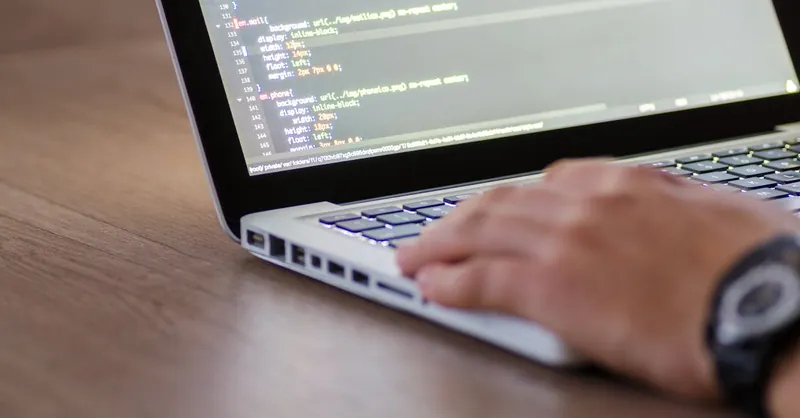
Image courtesy of Lukas
Integrating Accessibility in Django and Django REST Framework Projects
Building accessible web applications with Django and Django REST Framework (DRF) demands thoughtful integration of semantic HTML5 in Django templates and structuring REST APIs to support accessible front-end experiences. By combining Django’s robust templating system with best accessibility practices, you can deliver inclusive interfaces that comply with standards and provide seamless interactions for users relying on assistive technologies.
Using Semantic HTML5 in Django Templates
In Django projects, templates render your HTML structure dynamically—this is the ideal place to embed semantic HTML5 elements such as <header>, <nav>, <main>, and <footer>. By replacing generic containers with these meaningful tags in your base and app-specific templates, you create clear landmarks that screen readers and keyboard users can leverage for efficient navigation. For example:
- Wrap your site’s primary content within a
<main>tag in the base template to differentiate it clearly from navigation and other UI parts. - Define your navigation menus with
<nav>elements and annotate them with ARIA labels if needed for clarity in repeated or complex menus. - Use
<section>and<article>strategically inside templates that generate blog posts, user-generated content, or modular dashboard widgets.
Consistently applying semantic elements in Django templates improves the understandability of your markup for assistive technologies and search engines alike, boosting your application’s accessibility and SEO performance without adding complexity to your views or models.
Designing Accessible REST APIs for Front-End Consumption
When building APIs with Django REST Framework, fostering accessibility extends beyond the front-end code to how your data is structured and served:
- Provide descriptive field names and labels: API responses should deliver clear, meaningful names that front-end developers can bind to accessible form labels and ARIA attributes efficiently.
- Support content alternatives in API payloads: Include alternative text fields for images, transcripts for audio/video, and accessible metadata. For instance, when serving image URLs, also return associated
alttexts or captions that front-end templates can consume. - Facilitate error handling and validation messages: Ensure your APIs return detailed error messages with contextual descriptions that front-end clients can expose through ARIA live regions or accessible alerts.
- Implement pagination and filtering thoughtfully: When APIs deliver paginated data, provide clear navigation cues in your responses, such as total counts and next/previous links, enabling accessible controls on the front end.
By architecting your DRF APIs with accessibility in mind, your front-end code—whether it's JavaScript frameworks or Django templates—can present content that’s not only functional but also inclusive. This approach ensures a holistic accessibility strategy that covers both data delivery and user experience seamlessly.
Integrating semantic HTML5 in Django templates and designing accessible REST APIs together create a strong foundation for web accessibility. This synergy empowers developers to build web applications that are usable and enjoyable for everyone, meeting the high standards expected in today’s inclusive digital landscape.
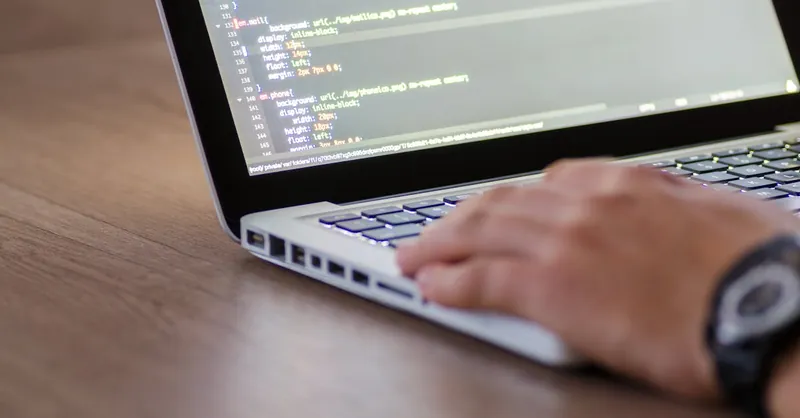
Image courtesy of Lukas
Future Trends in Web Accessibility and HTML5
As web accessibility continues to gain prominence in the tech industry and regulatory environments, HTML5 and related web standards are evolving to meet the increasing demands for inclusivity and seamless user experiences. Staying ahead of upcoming features and trends is crucial for developers striving to build not only compliant but genuinely usable web applications.
Emerging HTML5 Features Enhancing Accessibility
-
Native Support for Accessibility in New Semantic Elements
Future iterations of HTML are expanding the vocabulary of semantic elements to cover more specialized roles and user interface patterns. This includes tags designed for complex widgets, better landmark definitions, and improved document structuring, reducing reliance on ARIA for conveying meaning. -
Enhanced Media Accessibility
Upcoming standards aim to improve native support for audio descriptions, sign language tracks, and caption semantics directly integrated into HTML5 media tags. This will simplify implementation of accessible multimedia, benefiting users with hearing or visual impairments by providing richer content alternatives without custom scripting. -
Improved Form and Input Controls
New input types and attributes are being standardized to offer more context-aware form controls and better error indication semantics, streamlining accessible form creation. Combined with native validation feedback enhancements, this reduces developer overhead while boosting form usability for all users.
Advancements in Accessibility APIs and Browser Support
-
Stronger Integration Between HTML5 and Assistive Technologies
Browsers continue to enhance the way they expose HTML5 semantics and ARIA roles to accessibility APIs (like Microsoft UI Automation, Apple’s VoiceOver, and Android Accessibility Suite). This means developers can expect more consistent and reliable behavior of screen readers and other assistive tools across platforms. -
Declarative Accessibility Enhancements
The future points towards more declarative accessibility controls baked into web standards, enabling easier authoring of accessible states and relationships without verbose ARIA markup. This complements progressive enhancement strategies favored in frameworks like Django and JavaScript libraries.
CSS and JavaScript Innovations Supporting Accessibility
While HTML5 lays the semantic foundation, CSS and JavaScript continue evolving to support accessibility with new features such as:
- Focus Management APIs that allow better control over keyboard focus in complex components.
- CSS media query enhancements catering specifically to user preferences related to motion, contrast, and reduced animation to accommodate diverse sensory needs.
- Declarative ARIA enhancements through improved browser parsing and validation of ARIA attributes, helping prevent common accessibility pitfalls.
By keeping abreast of these future trends, web developers working with Django, Django REST Framework, and core front-end technologies can future-proof their projects. Embracing emerging HTML5 features and evolving accessibility standards will result in richer, more inclusive web experiences that naturally incorporate accessibility as a core principle, not an afterthought.

Image courtesy of Mikhail Nilov
