Deploying Django Applications to Heroku: A Practical Guide
Category: Django
Master Deploying Django Apps to Heroku with Clear, Practical Steps
If you're an aspiring or intermediate web developer looking to deploy your Django application to Heroku, you've landed in the right place. You may already have built your app, tested it locally, and now the next challenge is making it accessible online—quickly, reliably, and without fuss. However, deployment can be daunting with all the configurations, environment management, and platform-specific quirks involved. This guide cuts through the noise to give you clear, actionable steps tailored specifically for Django developers using Heroku. We'll walk you through everything from preparing your Django project and setting up the Heroku environment, to managing static files, databases, and debugging common deployment pitfalls. Unlike generic tutorials that gloss over crucial details or focus on outdated methods, this post is tailored to give you a streamlined, up-to-date roadmap so your app performs optimally in the cloud. Whether you’re deploying a simple blog, REST API, or a more complex Django REST Framework backend, this guide addresses your pain points head-on and equips you with the confidence to launch your app smoothly and professionally. Keep reading to turn your local Django project into a live Heroku-hosted site that’s ready for users.
- Master Deploying Django Apps to Heroku with Clear, Practical Steps
- Preparing Your Django Project for Deployment
- Setting Up a Heroku Account and Installing the Heroku CLI
- Configuring Django for Heroku: Managing Environment Variables Securely
- Adding and Configuring Gunicorn and Procfile
- Handling Static and Media Files on Heroku: Integrating WhiteNoise and Managing Media Storage
- Configuring Database with Heroku Postgres
- Deployment Process: Committing Code with Git, Pushing to Heroku, and Monitoring Build Logs
- Post-Deployment Setup: Running Migrations, Collecting Static Files, and Testing the Live Application
- Common Deployment Issues and Debugging Tips: Resolving App Scaling, Logs, and Database Connection Problems
- Best Practices for Ongoing Maintenance and CI/CD: Setting Up Continuous Deployment Pipelines, Using Heroku Pipelines, and Monitoring Application Health
Preparing Your Django Project for Deployment
Before deploying your Django application to Heroku, it's essential to prepare your project environment and configuration properly. This not only ensures a smooth deployment process but also helps your app run securely and efficiently in production.
1. Set Up a Virtual Environment
A virtual environment isolates your project’s dependencies, preventing conflicts with other Python projects on your machine. To create and activate a virtual environment:
python -m venv venv
source venv/bin/activate # On Windows use: venv\Scripts\activate
Using a virtual environment guarantees that the exact package versions your app depends on are captured, making deployment more predictable and reliable.
2. Generate a requirements.txt File
Heroku uses the requirements.txt file to install the necessary Python packages in its dyno. After activating your virtual environment and installing all required packages (like Django, gunicorn, etc.), generate this file by running:
pip freeze > requirements.txt
Make sure to frequently update this file as your project dependencies evolve. This file is crucial for Heroku’s build process to replicate your local setup.
3. Configure Django Settings for Production
Your Django project's settings must be organized to differentiate between development and production environments. Key points include:
- Separate secret keys and debug flags: Never hardcode your
SECRET_KEYor useDEBUG = Truein production. Instead, use environment variables with packages likepython-decoupleordjango-environ. - Allowed Hosts: Update the
ALLOWED_HOSTSsetting to include your Heroku app’s domain and"localhost"for local testing. - Static files management: Configure
STATIC_ROOTforcollectstaticcommand to gather all static assets for serving via WhiteNoise on Heroku.
A simplified production-ready settings snippet:
import os
from decouple import config
SECRET_KEY = config('SECRET_KEY')
DEBUG = config('DEBUG', default=False, cast=bool)
ALLOWED_HOSTS = ['your-app-name.herokuapp.com', 'localhost']
STATIC_ROOT = os.path.join(BASE_DIR, 'staticfiles')
4. Organize Your Django Apps Structure
A well-structured Django project enhances maintainability and scalability. Ensure your Django apps are:
- Modular and loosely coupled — each app should serve a distinct function.
- Properly referenced in
INSTALLED_APPSto enable migrations and static files. - Equipped with their own
templatesandstaticdirectories if necessary, following Django’s best practices.
Before deploying, verify that migrations are up to date:
python manage.py makemigrations
python manage.py migrate
This preparation sets a solid foundation, aligning your Django project with Heroku’s deployment requirements and enabling efficient scaling and maintainability after launch.

Image courtesy of Macourt Media
Setting Up a Heroku Account and Installing the Heroku CLI
Before you can deploy your Django application, you need to create a Heroku account and install the essential tooling that enables seamless interaction with the Heroku platform. The Heroku Command Line Interface (CLI) is a critical component that empowers you to manage apps, scale resources, and configure environment variables directly from your terminal.
1. Creating a Heroku Account
Start by navigating to Heroku’s official website and signing up for a free account if you don’t already have one. The signup process is straightforward:
- Provide your email address, name, and password.
- Confirm your email through the verification link sent by Heroku.
- Optionally, add payment information, but it’s not required for free-tier deployments or initial testing.
Having a Heroku account gives you access to the Heroku Dashboard — a web interface where you can create new applications, monitor logs, and manage add-ons like databases and caching.
2. Installing the Heroku CLI
The Heroku CLI is your gateway to deploying and managing Django applications on Heroku. It supports commands for application creation, code deployment via Git, viewing logs, scaling dynos, and much more.
Installation Steps
- Visit the Heroku CLI download page.
- Choose the appropriate installer for your operating system (Windows, macOS, or Linux).
- Follow platform-specific installation instructions provided on the page.
To verify a successful installation, open your terminal or command prompt and run:
heroku --version
You should see the installed Heroku CLI version printed, confirming it’s ready to use.
3. Essential Heroku CLI Commands for Django Deployment
Knowing the basic Heroku CLI commands will accelerate your deployment workflow. Here are the most commonly used commands:
| Command | Description |
|---|---|
heroku login |
Authenticate your local machine with Heroku |
heroku create your-app-name |
Create a new Heroku app with a specified name |
git push heroku main |
Push your code to Heroku’s remote repository (deploy app) |
heroku logs --tail |
Stream real-time logs from your deployed Heroku app |
heroku run python manage.py migrate |
Run Django migrations on Heroku’s database |
heroku config:set KEY=VALUE |
Set environment variables such as SECRET_KEY or DEBUG |
heroku ps:scale web=1 |
Scale dynos to run one web process |
Mastering these commands will streamline the deployment, configuration, and maintenance phases of your Heroku-hosted Django applications. With your account and CLI tools set up, you are now ready to link your Django project and push it live on Heroku.
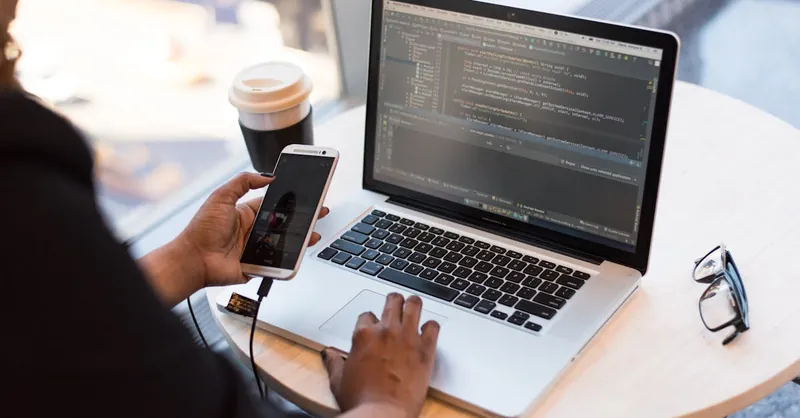
Image courtesy of Christina Morillo
Configuring Django for Heroku: Managing Environment Variables Securely
When deploying your Django application to Heroku, managing sensitive information such as secret keys, database URLs, and debug flags is critical—not just for security but also for seamless app configuration across different environments. Hardcoding these values directly in your settings.py file is a risky practice and should be avoided. Instead, leveraging environment variables allows your app to dynamically pull sensitive data securely from Heroku’s configuration during runtime.
Use Environment Variable Management Packages
Two of the most popular Python packages for managing environment variables and sensitive settings in Django projects are:
django-environpython-decouple
Both provide an intuitive way to read environment variables and cast them into appropriate Python types, enabling clean separation between your development, staging, and production configurations.
Why Use django-environ or python-decouple?
- Centralized Configuration: Easily manage all sensitive values in a
.envfile locally and through Heroku’s config vars in production. - Enhanced Security: Keeps secrets like
SECRET_KEY, API keys, and database URLs out of version control. - Flexible Settings Management: Read boolean flags (e.g.,
DEBUG) or integers (e.g.,PORT) with type casting. - Smooth Heroku Integration: Heroku lets you set config vars via CLI or dashboard, which these packages pick up without extra code changes.
Example: Configuring django-environ in Your Django Project
- Install the package in your virtual environment:
pip install django-environ
- Create a
.envfile in your project root (this file should be added to.gitignore):
SECRET_KEY='your-production-secret-key'
DEBUG=False
DATABASE_URL=your-heroku-postgres-db-url
- Update your
settings.py:
import environ
import os
env = environ.Env(
DEBUG=(bool, False)
)
# reading .env file
environ.Env.read_env(os.path.join(BASE_DIR, '.env'))
SECRET_KEY = env('SECRET_KEY')
DEBUG = env('DEBUG')
# Configure database from DATABASE_URL
DATABASES = {
'default': env.db(),
}
ALLOWED_HOSTS = ['your-app-name.herokuapp.com', 'localhost']
Setting Environment Variables on Heroku
Once your app reads sensitive data from env vars, configure these on Heroku with:
heroku config:set SECRET_KEY='your-production-secret-key' DEBUG=False
You can also set the database URL Heroku creates automatically by default, which django-environ will pick up via DATABASE_URL.
By handling environment variables properly with django-environ or python-decouple, your Django project stays secure and adaptable in production on Heroku. This approach guarantees your app’s sensitive settings remain private while enabling effortless configuration changes without code modifications. Next, we’ll explore how to fine-tune static asset management to optimize your app’s performance in the Heroku environment.

Image courtesy of Kony Xyzx
Adding and Configuring Gunicorn and Procfile
When deploying Django applications to Heroku, using the Gunicorn WSGI HTTP server is essential for serving your app efficiently in a production environment. Unlike Django’s built-in development server, which is not designed for production, Gunicorn is a robust, pre-fork worker model server that handles multiple concurrent requests gracefully, making it the de facto standard for Django deployments on platforms like Heroku.
Why Use Gunicorn?
- Production-ready: Gunicorn is optimized for performance and stability under load.
- Easy integration: Works seamlessly with Django’s WSGI interface.
- Heroku compatibility: Heroku’s routing stack expects your app to bind to a port and serve HTTP requests, which Gunicorn facilitates perfectly.
Installing Gunicorn
Ensure Gunicorn is added to your project’s dependencies by installing it within your virtual environment:
pip install gunicorn
Then, update your requirements.txt:
pip freeze > requirements.txt
This ensures Heroku installs Gunicorn during the build process, enabling your application to run correctly.
Creating the Procfile
A Procfile is a simple text file placed in the root of your Django project that explicitly declares what command should be executed to start your application on Heroku. Without it, Heroku won’t know how to launch your Django app.
- In your project root directory, create a file named
Procfile(no file extension). - Inside the
Procfile, add the following line to instruct Heroku to use Gunicorn to run your Django app:
web: gunicorn your_project_name.wsgi --log-file -
- Replace
your_project_namewith the actual name of your Django project folder (wherewsgi.pyresides). - The
web:process type identifies this command as the web server process Heroku should run. - The
--log-file -flag pipes Gunicorn logs to Heroku’s logging system for easy debugging.
Additional Tips for Your Gunicorn Setup
- If your application demands more concurrency, you can specify the number of worker processes by appending the
-woption, e.g.,gunicorn your_project_name.wsgi -w 3. - Always test your Gunicorn server locally before deployment by running:
gunicorn your_project_name.wsgi
Ensuring this command starts your application without issues helps catch configuration errors early.
By integrating Gunicorn and configuring your Procfile properly, you align your Django project with Heroku’s expectations for production servers. This not only boosts your application’s reliability and performance but also streamlines deployment so that Heroku can automatically launch and scale your app as traffic grows. Up next, we’ll cover how to handle static files efficiently on Heroku to ensure your site loads fast and looks polished in production.

Image courtesy of Christina Morillo
Handling Static and Media Files on Heroku: Integrating WhiteNoise and Managing Media Storage
One critical aspect of deploying Django applications to Heroku is effectively managing static and media files. Unlike traditional servers, Heroku’s ephemeral filesystem means that static files (CSS, JavaScript, images) and uploaded media files cannot rely on the local filesystem for persistent storage. Proper configuration is crucial to ensure that static assets are served quickly, your site loads correctly, and user-uploaded files are reliably handled.
Serving Static Files Efficiently with WhiteNoise
Heroku does not serve static files by default, so relying on Django's development static file server (runserver) is not an option in production. The recommended approach is integrating WhiteNoise, a lightweight WSGI middleware that allows your Django app to serve its own static files efficiently without needing a separate web server like Nginx.
Benefits of Using WhiteNoise:
- Simplifies deployment: No extra configuration or services required.
- Compression and caching: WhiteNoise automatically handles gzip or Brotli compression and cache headers for optimal load times.
- Compatibility: Works seamlessly with Django’s
collectstaticcommand and modern static asset pipelines.
How to Configure WhiteNoise in Your Django Project
- Install WhiteNoise:
pip install whitenoise
- Add WhiteNoise to
MIDDLEWAREinsettings.py, just after Django's security middleware:
MIDDLEWARE = [
'django.middleware.security.SecurityMiddleware',
'whitenoise.middleware.WhiteNoiseMiddleware', # Add WhiteNoise here
# ... other middleware ...
]
- Set
STATIC_ROOTand ensure you haveSTATIC_URL:
STATIC_URL = '/static/'
STATIC_ROOT = os.path.join(BASE_DIR, 'staticfiles') # Directory where collectstatic places files
- Run
collectstaticbefore deployment to gather all static files intoSTATIC_ROOT:
python manage.py collectstatic
- Optional: Enable WhiteNoise compression and manifest static files for cache busting:
STATICFILES_STORAGE = 'whitenoise.storage.CompressedManifestStaticFilesStorage'
This storage backend compresses files and adds filename hashes, enabling long-term caching without stale asset issues.
Managing Media Files (User-uploaded Content) on Heroku
Unlike static assets, media files are user-generated content and require persistent storage beyond Heroku’s ephemeral filesystem. If your Django app allows users to upload files (images, documents), storing these locally on Heroku dynos will not persist across deployments or dyno restarts.
Recommended Approach: Use an External Object Storage Service
For production-ready media management, integrate your Django app with cloud storage services such as:
- Amazon S3 (via
boto3anddjango-storages) - Google Cloud Storage
- Azure Blob Storage
This approach offloads media file storage to a robust external system, ensuring availability, scalability, and security.
Basic Steps to Set Up Amazon S3 for Media Files
- Install dependencies:
pip install boto3 django-storages
- Configure
settings.py:
INSTALLED_APPS += ['storages']
AWS_ACCESS_KEY_ID = env('AWS_ACCESS_KEY_ID')
AWS_SECRET_ACCESS_KEY = env('AWS_SECRET_ACCESS_KEY')
AWS_STORAGE_BUCKET_NAME = env('AWS_STORAGE_BUCKET_NAME')
AWS_S3_CUSTOM_DOMAIN = f'{AWS_STORAGE_BUCKET_NAME}.s3.amazonaws.com'
DEFAULT_FILE_STORAGE = 'storages.backends.s3boto3.S3Boto3Storage'
MEDIA_URL = f'https://{AWS_S3_CUSTOM_DOMAIN}/media/'
- Set corresponding environment variables securely on Heroku:
heroku config:set AWS_ACCESS_KEY_ID=your_key AWS_SECRET_ACCESS_KEY=your_secret AWS_STORAGE_BUCKET_NAME=your_bucket
With this setup, all uploaded media files will be stored and served from the Amazon S3 bucket instead of Heroku’s local filesystem, eliminating persistence issues.
Properly managing static and media files on Heroku by integrating WhiteNoise for static assets and leveraging cloud storage for media files ensures your Django application delivers fast, reliable content to users. This configuration avoids common deployment pitfalls, improves performance through caching and compression, and maintains data integrity across dyno restarts and deployments—key qualities for a professional, production-ready app.

Image courtesy of cottonbro studio
Configuring Database with Heroku Postgres
A critical step in deploying your Django application to Heroku is setting up a reliable and scalable database. Heroku offers Heroku Postgres, a powerful, managed PostgreSQL database service that integrates seamlessly with Django. Utilizing Heroku Postgres simplifies database management by offloading maintenance tasks like backups, scaling, and security to Heroku’s platform, allowing you to focus on building your app.
Adding the Heroku Postgres Add-on
To provision a Postgres database on your Heroku app, use the Heroku CLI:
- Make sure you are logged in and inside your project directory.
- Run the following command to add the free-tier Heroku Postgres add-on:
heroku addons:create heroku-postgresql:hobby-dev
This command automatically attaches a Postgres instance to your app and sets a DATABASE_URL environment variable in your Heroku config. This URL contains all the necessary connection info like username, password, host, and port — simplifying database connectivity.
Updating Django’s DATABASES Setting to Use Environment Variables
For your Django application to utilize the Heroku Postgres database correctly, you need to configure the DATABASES setting in your settings.py to parse the DATABASE_URL environment variable dynamically. This approach prevents hardcoding database credentials and aligns with best practices for secure, environment-aware configuration.
If you are using packages like django-environ or python-decouple (as recommended earlier), you can easily set up your DATABASES dictionary as follows:
DATABASES = {
'default': env.db(), # Automatically parses the DATABASE_URL from environment
}
Alternatively, if you prefer not to use a third-party package, you can manually parse DATABASE_URL using Python’s dj-database-url package:
- Install
dj-database-url:
pip install dj-database-url
- Update your
settings.py:
import dj_database_url
import os
DATABASES = {
'default': dj_database_url.config(
default=os.environ.get('DATABASE_URL')
)
}
This configuration ensures your Django app connects to the Heroku-provided Postgres database with credentials maintained securely outside your codebase.
Running Migrations on Heroku Postgres
After setting up your database, don't forget to apply your Django migrations to the Heroku Postgres instance:
heroku run python manage.py migrate
This command runs your database schema migrations remotely, ensuring the Postgres database schema matches your Django models.
By leveraging Heroku Postgres and configuring your Django DATABASES settings to use environment variables, you enable a secure, scalable, and fully-managed database backend that fits naturally into Heroku’s deployment ecosystem. This method avoids common pitfalls around database configuration and credentials management, while providing the performance and reliability your production Django application demands.
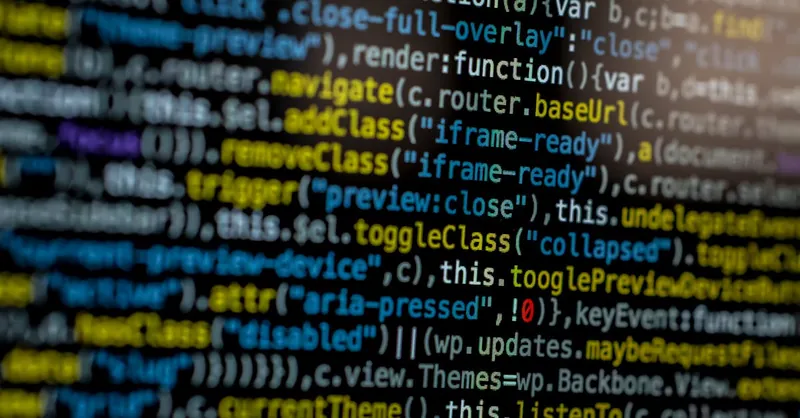
Image courtesy of Markus Spiske
Deployment Process: Committing Code with Git, Pushing to Heroku, and Monitoring Build Logs
Once your Django project is fully configured for production and your Heroku app is set up, the next crucial step is to deploy your application code using Git—the version control system that Heroku natively supports. This deployment process consists of committing your local changes, pushing the codebase to Heroku’s Git remote repository, and carefully monitoring build and deployment logs to ensure a smooth launch.
1. Initialize Git and Commit Your Code
If you haven’t already initialized a Git repository in your Django project folder, start by running:
git init
Then, add all your files and commit your changes with meaningful messages:
git add .
git commit -m "Prepare Django app for deployment to Heroku"
Consistent, clear commit messages improve your workflow and are particularly helpful when tracing deployment issues.
2. Add the Heroku Remote Repository
To push your code, Heroku must be linked as a remote repository in Git. If you created your Heroku app via the CLI:
heroku create your-app-name
this automatically adds a Git remote named heroku. Verify it exists by running:
git remote -v
If the remote isn’t set, you can manually add it:
git remote add heroku https://git.heroku.com/your-app-name.git
Replace your-app-name with your actual Heroku app name.
3. Push Code to Heroku to Trigger Deployment
Deploy your Django app by pushing your local main or master branch to Heroku’s main branch:
git push heroku main
- This command uploads your code to Heroku, triggering the build process, which installs dependencies (
requirements.txt), collects static files, runs build scripts, and prepares the dyno to start your app. - If you encounter errors during this phase, carefully read the terminal output as it provides detailed info on missing packages, migration issues, or static file collection failures.
4. Monitor Build and Runtime Logs
Keeping an eye on both build logs and runtime logs is critical for diagnosing any problems during deployment and after launch.
- To stream build logs live during deployment, simply observe your terminal output after
git push heroku main. - To view runtime logs (including errors, warnings, and info messages generated by your Django app), use:
heroku logs --tail
This command streams ongoing logs, helping you quickly identify issues like database connection errors, missing environment variables, or WSGI server problems.
By mastering the Git-based deployment workflow for Heroku—committing your Django app code, pushing to the Heroku Git remote, and actively monitoring build logs—you ensure your application is deployed reliably and catches errors early. This proactive approach reduces downtime, speeds up troubleshooting, and provides a professional deployment experience aligned with best practices for Django web development and production readiness on Heroku.
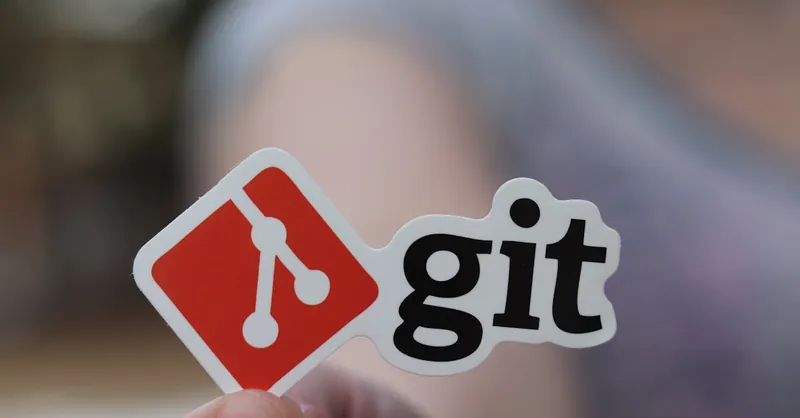
Image courtesy of RealToughCandy.com
Post-Deployment Setup: Running Migrations, Collecting Static Files, and Testing the Live Application
After successfully pushing your Django application to Heroku, the critical next steps involve post-deployment setup tasks that ensure your app runs correctly and delivers content smoothly to end-users. These tasks include running database migrations on Heroku, collecting static files so they can be efficiently served, and thoroughly testing your live application to verify that the deployment was successful.
1. Running Migrations on Heroku
Your Django app’s database schema must be aligned with your models before the application can handle data correctly. Unlike local development, running migrations on Heroku applies changes to the remote Postgres database provisioned by the platform. To run migrations remotely, execute:
heroku run python manage.py migrate
This command connects to your Heroku dyno environment, applies all unapplied migrations, and updates the database schema. Skipping this step often leads to runtime errors like missing tables or fields, so ensure migrations run smoothly every time you deploy new models or schema changes.
2. Collecting Static Files on Heroku
While static files were configured earlier with WhiteNoise and collectstatic, Heroku’s build process typically runs the collectstatic command automatically during deployment. However, it’s good practice to know how to trigger it manually if needed:
heroku run python manage.py collectstatic --noinput
- This command gathers all static assets from your Django apps and third-party packages into the
STATIC_ROOTdirectory configured in your settings. - Properly collected static files enable WhiteNoise to serve CSS, JavaScript, images, and fonts efficiently.
- Use the
--noinputflag to disable interactive prompts that can halt automated processes.
If your app shows broken styles or missing images after deployment, re-running collectstatic can often resolve these issues.
3. Testing Your Live Application on Heroku
With migrations applied and static files collected, it’s essential to test your deployed Django app in its production environment:
- Access your Heroku app URL (e.g.,
https://your-app-name.herokuapp.com) in a web browser to verify the site loads as expected. - Check key functionalities such as user authentication, database CRUD operations, API endpoints (if using Django REST Framework), and static content rendering.
- Use Heroku logs to detect any runtime exceptions or configuration warnings in real-time:
heroku logs --tail
- Utilize tools like Postman or curl to test your REST API endpoints for expected responses and status codes.
- Confirm environmental variables like
DEBUG=Falseare active to enforce production settings and security.
Performing these tests helps identify any missed configuration steps or runtime issues before your application goes live to real users.
Completing this post-deployment setup phase—running migrations, collecting static files, and thorough live testing—ensures that your Django application hosted on Heroku is fully functional, responsive, and production-ready. These steps solidify the deployment process and maximize your app’s stability and user experience in the cloud.
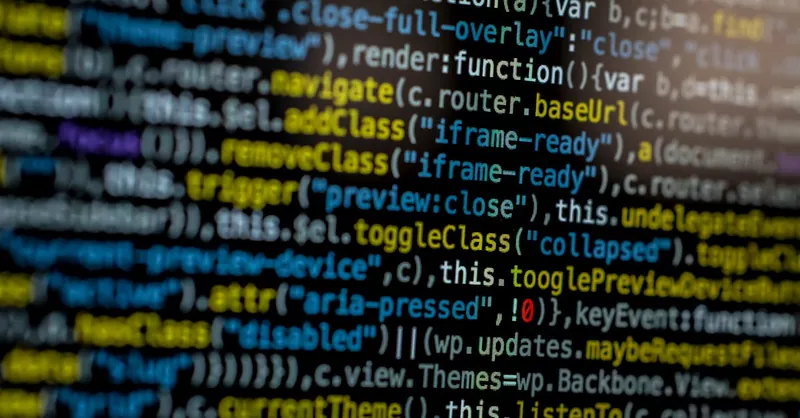
Image courtesy of Markus Spiske
Common Deployment Issues and Debugging Tips: Resolving App Scaling, Logs, and Database Connection Problems
Deploying your Django application to Heroku can sometimes surface common issues related to app scaling, error handling, and database connectivity that can disrupt your live service. Understanding how to debug these problems quickly and effectively is key to maintaining a stable, performant app in production.
1. Resolving App Scaling Issues
Heroku apps run on dynos—virtual containers that execute your code. If your app experiences sudden traffic spikes or long response times, it may require scaling:
- Manual Scaling: Use the Heroku CLI command to scale your web dynos up or down instantly:
bash
heroku ps:scale web=2
This command increases the number of web dynos to 2, improving concurrency and throughput but potentially increasing cost.
-
Check Dyno Limits: Free or hobby dynos sleep after inactivity, causing slow initial response. Upgrade to professional dynos for consistent uptime.
-
Worker Dynos: If you have background tasks (e.g., Celery), ensure appropriate worker dynos are scaled to avoid request backlogs.
2. Handling Errors and Reading Heroku Logs
Heroku’s logging system aggregates output from your app, dynos, and platform components, making it the first stop when troubleshooting errors:
- Stream logs in real-time with:
bash
heroku logs --tail
-
Identify common error types:
-
Application errors: Exceptions raised by Django or your code, often caused by missing environment variables or invalid dependencies.
- Timeouts: If your app takes too long to respond, Heroku may terminate the request—optimize database queries and background processing.
- Static file errors: Missing static assets or misconfigured WhiteNoise can cause 404 errors for CSS or JS files.
-
Dependency issues: Build failures due to missing or incompatible Python packages.
-
Best practices:
-
Always check stack traces in logs to locate the error source.
- Use error tracking services (Sentry, Rollbar) for persistent monitoring.
- Validate your
Procfileand Gunicorn setup when web dynos fail to start, as this is a frequent source of startup errors.
3. Troubleshooting Database Connection Problems
Misconfigured database connections commonly cause Heroku-deployed Django apps to fail or behave erratically:
-
Verify
DATABASE_URL: Heroku automatically sets this environment variable for Postgres. Use tools likedjango-environordj-database-urlto parse it properly in yoursettings.py. -
Check Database Credentials and URL: Running
bash
heroku config:get DATABASE_URL
shows the active database URI—confirm it matches your settings.py.
- Apply Pending Migrations: Database schema mismatches often trigger errors. Run
bash
heroku run python manage.py migrate
after deployment to synchronize models.
-
Database Connection Limits: Heroku Postgres free tiers limit the number of connections. Optimize your database usage or upgrade your plan if you encounter connection errors.
-
Network and SSL Issues: Ensure your Django database configuration supports SSL connections, which Heroku enforces by default for Postgres.
By proactively managing dyno scaling, vigilant log monitoring, and robust database configuration, you can swiftly diagnose and resolve performance bottlenecks, runtime errors, and connectivity challenges. These debugging strategies are critical for delivering a highly available and resilient Django app on Heroku, ensuring an optimal experience for your users.
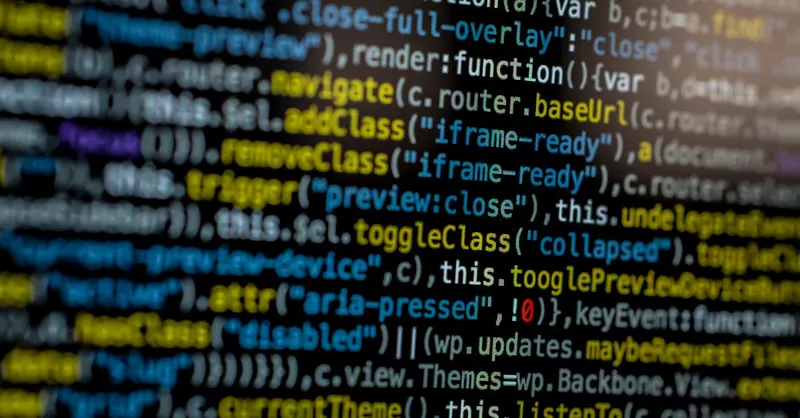
Image courtesy of Markus Spiske
Best Practices for Ongoing Maintenance and CI/CD: Setting Up Continuous Deployment Pipelines, Using Heroku Pipelines, and Monitoring Application Health
Once your Django application is live on Heroku, maintaining a stable, scalable, and up-to-date deployment workflow becomes crucial to delivering a seamless user experience and accelerating your development cycle. Implementing Continuous Integration and Continuous Deployment (CI/CD) pipelines and leveraging Heroku’s built-in tools not only simplifies maintenance but also automates repetitive tasks, reduces human error, and enables rapid iteration.
Setting Up Continuous Deployment Pipelines
Automated deployment pipelines ensure that every code change passes through a reliable, repeatable process before going live, increasing confidence in your production releases. Here’s how to establish a robust CI/CD workflow for your Django app on Heroku:
- Choose a CI/CD platform: Popular options that integrate well with Heroku include GitHub Actions, GitLab CI/CD, and CircleCI. These services can automatically run your tests, lint code, and deploy upon successful builds.
- Write automated tests: Utilize Django’s built-in testing framework or Django REST Framework’s API testing tools to create comprehensive unit and integration tests. Tests act as gatekeepers in your pipeline, preventing buggy or broken code from deploying.
- Configure pipeline workflows: For example, a typical GitHub Actions workflow might:
- Run tests on pull requests to your main branch.
- If tests pass, automatically push the updated code to the Heroku remote.
- Notify your team of deployment status via Slack or email integrations.
- Manage environment variables and secrets securely: Use the CI/CD platform’s secret management features to inject your Heroku API keys and credentials at runtime rather than hardcoding them.
By automating your deployments, you reduce downtime, speed up feature delivery, and create a more resilient production environment.
Leveraging Heroku Pipelines for Workflow Management
Heroku Pipelines is a powerful feature designed to organize your app’s lifecycle across multiple stages—typically development, staging, and production—enabling seamless promotion of tested code without manual re-deployments or configuration drift.
Key benefits of using Heroku Pipelines include:
- Visual deployment workflow: Easily monitor each app’s status within your pipeline.
- Review apps: Automatically create disposable temporary apps for feature branches, enabling isolated testing without impacting production.
- Promote apps: Push tested code from staging to production with a single command or click.
- Shared configuration: Enable consistent environment variables and add-ons across pipeline stages.
To get started, create a pipeline associated with your existing Heroku apps:
heroku pipelines:create your-pipeline-name -a your-production-app
heroku pipelines:add your-pipeline-name -a your-staging-app -s staging
Using pipelines enforces best practices around staged deployments and drastically reduces the chances of introducing critical errors into your live app.
Monitoring Application Health and Performance on Heroku
Successful maintenance extends beyond deployment automation—it requires active monitoring of your Django application's health, performance, and error tracking to quickly react to runtime issues and optimize resource usage.
Recommended approaches include:
- Heroku Dashboard Metrics: Heroku offers real-time insights into response times, throughput, memory consumption, and dyno usage. Regularly reviewing these metrics helps preempt performance bottlenecks and dyno exhaustion.
- Log Drain Integration: Forward logs to external log management platforms such as Papertrail or Loggly for enhanced searching, alerting, and long-term retention.
- Error Tracking Tools: Integrate tools like Sentry or Rollbar with your Django application to capture uncaught exceptions, stack traces, and user context, enabling rapid debugging.
- Synthetic Monitoring and Uptime Checks: Use external services (e.g., UptimeRobot or Pingdom) to continuously verify your app’s availability and alert you immediately when downtime occurs.
- Automatic Dyno Restarts and Scaling: Configure autoscaling (through third-party add-ons or platform features) to maintain performance under varying load conditions, and schedule routine dyno restarts to prevent memory leaks or crashes.
Implementing these monitoring strategies ensures proactive detection of issues before they affect users, maximizing your app’s uptime and reliability.
Adopting best practices for ongoing maintenance and CI/CD by setting up automated deployment pipelines, utilizing Heroku Pipelines for workflow orchestration, and continuously monitoring application health will empower you to run your Django application on Heroku confidently. This approach aligns with professional standards in modern DevOps and cloud deployment, elevating your web development projects to production-grade excellence.

Image courtesy of Hyundai Motor Group
